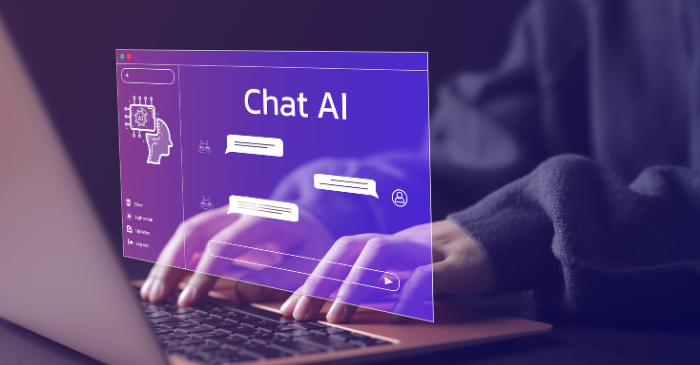Following on from Kirsty McGraths Conference session on AI, here are some useful and practical tips you can use when prompting in Microsoft Copilot.
Learn about Copilot Prompts:
- Structure your prompts: Include goal, context, expectations, and source to get more accurate and relevant responses.
- Use Copilot for a variety of tasks: You can create, edit, summarise, ask questions, and catch up on information across Microsoft 365 apps and internal data.
- Verify and iterate: Always review responses, cross-check for accuracy, and expect slightly different results if using the same prompt multiple times.
Get better results with Copilot prompting
- Include details in your prompts: Add context, instructions on how Copilot should respond, and any specific sources to get richer, more accurate outputs.
- Order and clarity matter: The sequence of instructions in a prompt affects results; also, use positive, action-oriented instructions rather than what not to do.
- Iterate and verify: Refine prompts through multiple attempts and always review Copilot’s output for accuracy, relevance, and appropriateness.
For example:
Simple prompt: “Write a blog post about sustainable practices in agriculture.”
VS
Detailed prompt: “Craft a 1500-word blog post for a general audience interested in sustainability, focusing on the significance and benefits of sustainable agricultural practices like organic farming and agroforestry. Include real-world examples, innovative technologies, and insights from reputable sources. Conclude with a reflection on the importance of these practices and a call for collective efforts to embrace them.”
Edit a Copilot prompt to make it your own
- Use the Prompt Gallery: Start with ready-made prompts that you can adapt to your needs.
- Edit for context and detail: Modify obvious placeholders (like [topic] or [your title]) and adjust the goal, audience, style, and length to fit your purpose.
Cooking up a great prompt
- Be clear: Tell Copilot exactly what you need: summaries, edits, content creation, or document transformation. For example, “Create an onboarding presentation based on this /[document].”
- Use key ingredients: Include Goal, Context, Source, and Expectations to guide responses.
- Follow up: Refine results with additional prompts, ask for details, summaries, or adjustments to improve output.
How to save prompts
Save frequently used prompts to streamline your workflow and avoid retyping. Run the prompt, click the bookmark icon to save it, and give it a descriptive name for easy reference. You can also save and customise Microsoft-curated prompts. Access all your saved prompts in the Your prompts tab of the Copilot Prompt Gallery to view, edit, or run them anytime.
Sharing your best Copilot prompts
Don’t keep your best prompts to yourself! Run a prompt, click Copy prompt link, and share it via Teams, OneNote, or other apps. Adding context on what you aimed to achieve, how it helped, or improvement tips, can make it even more useful and inspiring for others.
Using documents with Copilot
When providing Copilot with a document, keep it within practical size limits for best results: summaries work best under 1.5 million words (300 pages), asking questions under 1.5 million words, and rewrites under 3,000 words. For longer documents, break them into smaller sections or summarise in chunks to ensure accurate and useful outputs.
Remember, Copilot prioritises content at the beginning and end of files, so providing concise, focused documents improves performance